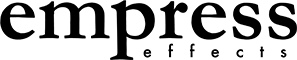Updating Firmware on the Reverb
August 27 2024
Below are instructions on how to update the firmware on your Reverb. Attached are the firmware files and the changelog.
How to upgrade your Reverb's firmware
1) Download the firmware file from below. It should have the format eervXXXX.bin where the XXXX is replaced by the version number.
2) copy the file to the root directory of a high-capacity SD (SDHC) card that's been formatted FAT32 with the highest allocation size possible (see Note 1 if you're having issues).

3) make sure the card isn't locked. There will be a switch on the left side of the looper. This is prone to breaking off and rendering the SD card unusable, sometimes an SD card with a broken switch will work sporadically.
4) insert the SD card then power on the pedal.

5) the preset LEDs should flash yellow for a bit, then all turn green when the update is complete. This should take about 15 seconds. Wait till your pedal boots normally and is playable.

6) remove SD card, turn your pedal off and then on again and you're good! (this part is a little redundant, but it's good to cycle your power just to make sure everything is nice and working!)

Note 1: Quick format won't work, you need to do a full format. Make sure to format to FAT32 with allocation unit size set to the highest setting (usually 64kB).
Windows picture instructions for that can be found below. If you are using a Mac, download the 3rd party SD Memory Card Formatter app, since Mac Disk Utility does not offer an allocation unit size option.
On Chrome:
- Download the file below as usual.
- Click “Show All” on the right of the download bar.
- Alternatively, go to your Chrome Downloads page (control+J on Windows, option+command+L on Mac).
- Select “Keep dangerous file”.
- Select “Keep Anyway”.
- Download the file below as usual.
- In the Download overlay that appears, click the “>” button to the right of the exclamation point.
- Select “Allow download”.