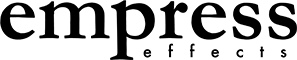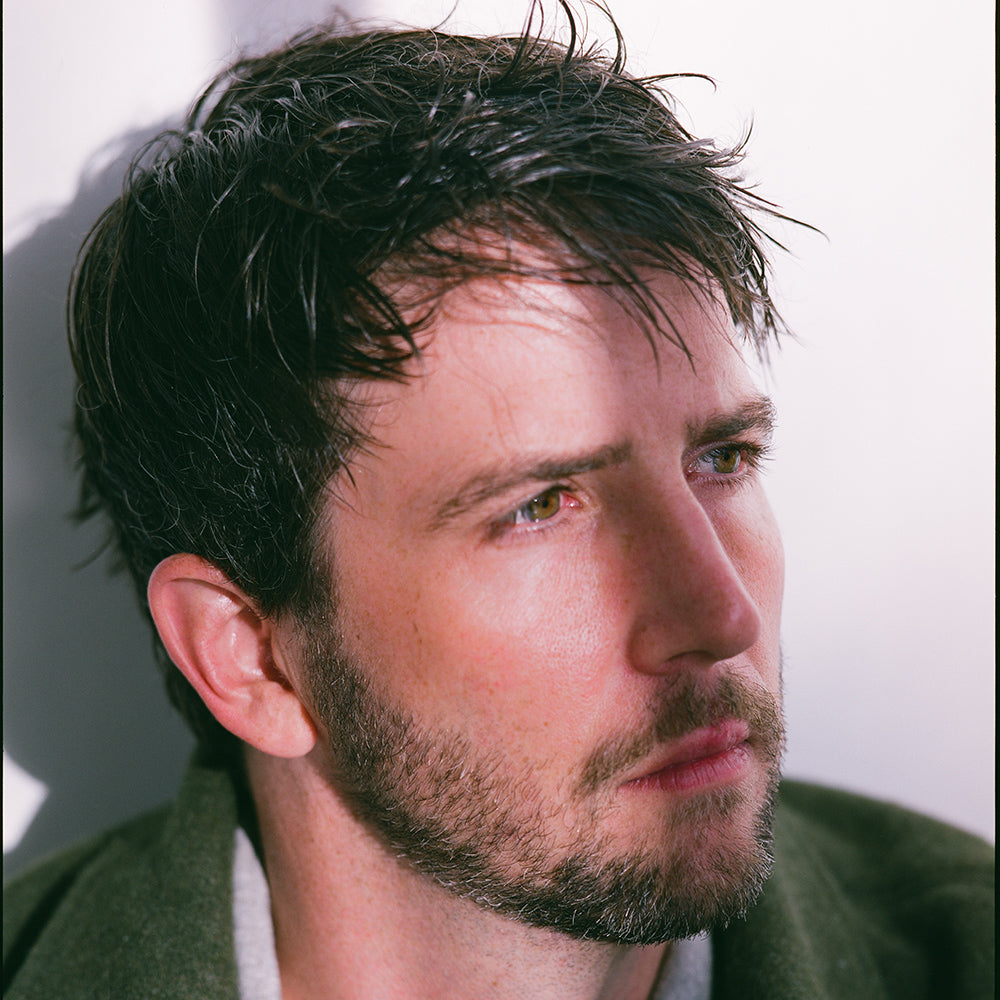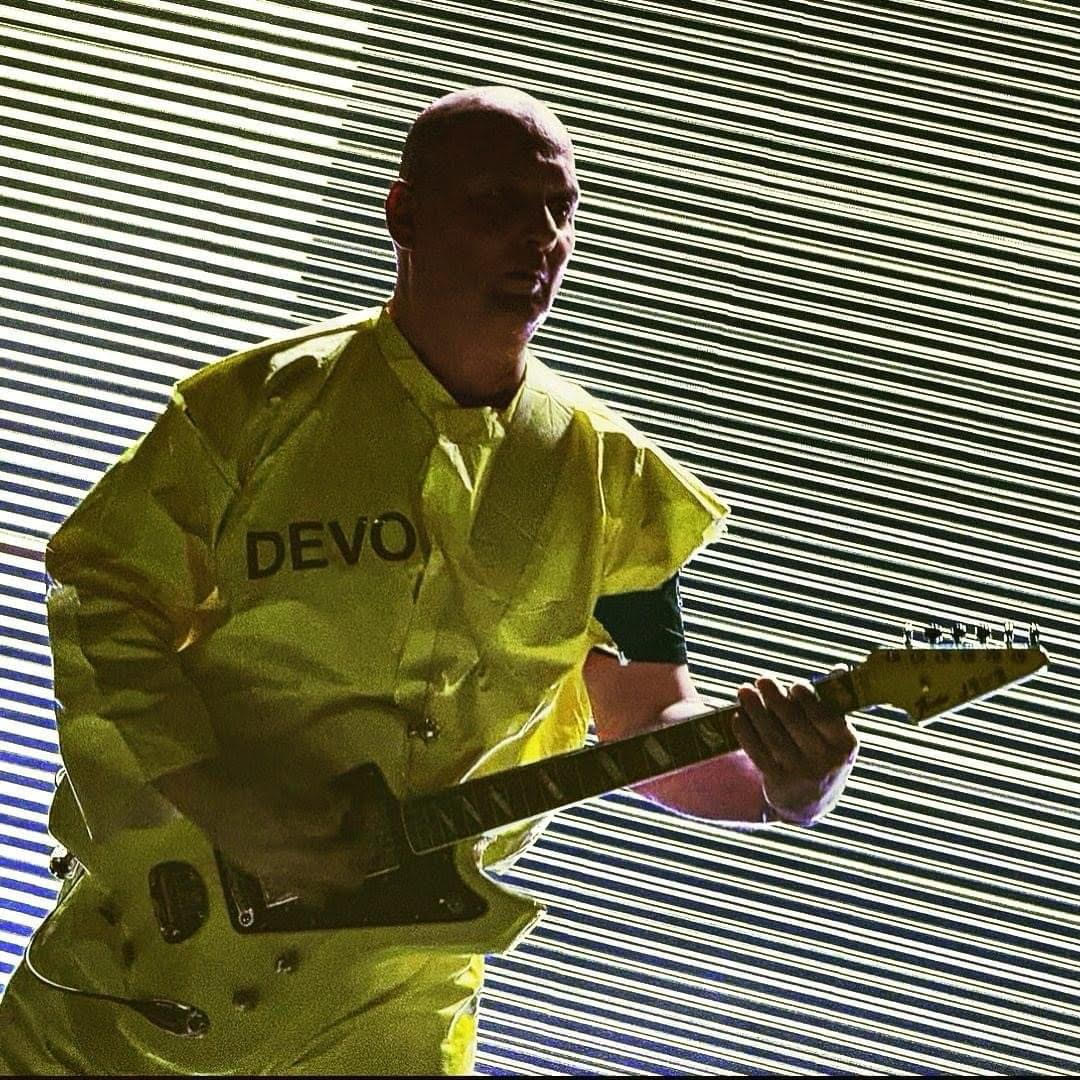Features
Artists who use ZOIA
Details
- 80+ Modules and Growing - ZOIA comes packed with a vast collection of modules to create just about anything you can dream up. With ZOIA the only limit is your imagination!
- Create your own effects, synths, control devices, and more! - Oscillators, LFOs, filters, bit crushers, envelope followers - these are just a handful of the included modules that can be connected in almost any way imaginable. If you can dream it up, you can create it!
- 20+ Ready-Made Effects Modules - Pre-built effects modules such as reverbs, delays, chorus', flangers, overdrives and more.
- Up to 64 Patches - Create and save up to 64 patches that can redbe easily recalled during live performance.
- Swap and Share Patches - Join the community of ZOIA users on patchstorage.com to try out other users patches, or upload your own awesome creations to share with the world.
- SD Card Included - Load and save patches to/from ZOIA. We're also continuously improving the firmware by adding new modules and features, and fixing bugs. Download the newest firmware from empresseffects.com and load onto the ZOIA with the included SD card.
- OLED Display Screen for Easy Editing - View all of ZOIA's module and parameter information on the high resolution OLED display screen.
- Control Port and MIDI Connectivity - Dedicated control port and MIDI 1/8" in/out jacks allow you to connect a huge range of external devices to control any or all of ZOIA's functions and parameters. 1/8" to MIDI dongles included.
- Built-In Help - Almost like having a built in manual, the dedicated help function will give you quick information at a glance about ZOIA's various modules and options.
- High-Quality Audio - 48kHz sampling, with 24 bit conversion and 32 bit internal processing.
- Low-Noise Signal Path - Features extremely low noise operation with a signal to noise of >105dB

Ever-Growing List of Modules
Interface modules will connect to and from your other music gear in the physical world. Synth modules, MIDI devices, audio sources, musical instruments, amplifiers, your DAW, footswitches, expression pedals, etc are all connected into ZOIA's button grid here.
Audio Input
Connect audio from the outside world into the grid. This could be a guitar, bass, synth module, computer audio, etc
Audio Output
Connect audio from your ZOIA into the outside world. Connect to your amplifier, a DI box, your audio interface, etc. An optional gain control lets you tweak the output level.
Midi Notes In
Connect your MIDI keyboard controller to the ZOIA. Connect the note out to an oscillator to have it play your note, and connect the gate out to an ADSR (connected to a VCA) for a natural envelope.
Midi Pitch Bend In
Outputs a CV value corisponding with the MIDI pitch bend value recived on the selected channel
Midi CC in
Connect encoder knobs and sliders on a MIDI interface. Take note of the outgoing CC number of each control and enter it into the controller option.
Midi Pressure
Many MIDI keyboards have an aftertouch feature that can be triggered by pressing down on a note after it's fully depressed. You can use after touch to trigger a little extra pizazz in your sound.
MIDI Clock in
Sends out squarewave at rate of MIDI clock sent into ZOIA.
Midi CC out
Send Control Change messages to external MIDI enabled gear through ZOIA's MIDI outputs.
Midi PC out
Send Program Change messages to external MIDI enabled gear. Select the Program Change value and send a CV signal to trigger in to send message through ZOIA's MIDI outputs.
Midi Note out
Send MIDI notes out to external MIDI enabled gear through ZOIA's MIDI outputs.
Midi Clock Out
Send Program Change messages to external MIDI enabled gear. Select the Program Change value and send a CV signal to trigger in to send message through ZOIA's MIDI outputs.
Stompswitch
Use this module to connect a stomp switch to other modules. This can be any of ZOIA's 3 stomp switches or an external one. If using an external, remember to set it up in the Config Menu. Once placed, the Scroll and Bypass stomp switches must be "switched to" by holding them both on together for 2 seconds, this will allow them to function in the modules instead of as ZOIA's main user interface. Hold again for 2 seconds to switch back.
Pixel
Adds a colored block to the grid. Pixel brightness can be controlled by a cv or audio signal
UI Button
UI Button can function in a couple different ways. It can show you a specific colour at a specific brightness based on the setting of input parameter. Blue = 0 to 0.099 (0 to 0.74 brightness control), Green = 0.1 to 0.199 (0.1 to 0.174 brightness), Red = 0.2 to 0.299 (0.2 to 0.274 brightness), Yellow = 0.3 to 0.399 (0.3 to 0.374 brightness), Cyan = 0.4 to 0.499 (0.4 to 0.474 brightness), Magenta = 0.5 to 0.599 (0.5 to 0.574 brightness), White = 0.6 to 0.699 (0.6 to 0.674 brightness). To use as a CV indicator, decide which colour you'd like and set the input as the decimal value associate with that colour. Then connect it to a CV output (range 0 - 1) with a connection strength of 7.4%. This module can also be used as a pushbutton with the optional CV output parameter
Pushbutton
Turns a grid button into a button you can push to send a CV signal. Tap in a tempo, open up a VCA, trigger a sequencer, or anything else. The grid is your oyster!
Keyboard
Turns grid buttons into a keyboard you can connect to an oscillator and play. No external MIDI controller necessary! Tune each keyboard button using the knob to have it play your desired note.
Cport Exp/CV in
Connect your expression pedal or a control voltage signal from an external source. Remember to set CPort to either exp or cv in the Config Menu.
Cport CV out
This module interprets internal CV and sends it down the ring of a 1/4" TRS connector in the control port as a standard CV signal of 0-5 volts. Remember to set CPort to cv in the Config Menu.
Turns incoming audio into useful CV signals
Onset Detector
Onset Detector looks for incoming audio signal and generates a CV trigger at the peaks. Use a regular audio source to advance a sequencer, tap a tempo, etc
Env Follower
Envelope Follower will interpret an incoming audio signal as a CV signal based on its signal strength. Use this to trigger filter sweeps, audio effects parameters, LFO rates, etc. The connection strength can act as a sensitivity control.
Pitch Detector
Pitch Detector interprets the pitch of a connected audio signal as a CV note output, which can be sent to an oscillator or quantizer. You can affect the tracking by changing the connection strength between the audio source and the audio input, and transpose which note the oscillator will generate using the connection strength to the oscillator.
These modules generate or augment audio signals. These are the audio tools generally associated with synthesis but are generally applicable to guitar/bass as well.
Oscillator
Generates an audio signal in the waveform of your choice. Connect a MIDI device, keyboard module, sequencer, pitch detector, LFO, or any CV source to select the frequency or note the oscillator will play. You can modulate the frequency or pulse width with the optional parameters.
VCA
The Voltage Controlled Amplifier module will interpret incoming CV at the level control and boost or cut the volume. Connect an ADSR to create a natural sounding envelope for an oscillator passing through. Connect an LFO to create a tremolo effect. Or connect an expression pedal module or MIDI input for an external volume control.
SV Filter
The State Variable Filter will resonate and cutoff around a set frequency.
Multi-Filter
A versatile filter which can be configured to be a high-pass, low-pass, band-pass, bell, hi-shelf, or low shelf filter.
Delay Line
The Delay Line is a simple module that takes audio at the input and delays it by a set amount of time. There is no dry signal, there are no repeats. You can create repeats by connecting the output back to the input, using the connection strength to adjust number of repeats.
Audio Panner
Audio Panner takes either one or two input channels and pans them between two outputs. Connect an LFO for a stereo tremolo effect.
Pitch Shifter
Pitch Shifter transposes the pitch of incoming audio. Click the knob on the pitch shift parameter to cycle views of CV value, semitones, or cents. Connect an LFO to produce a vibrato effect, or connect whatever you'd like!
Audio Balance
Audio Balance mixes an output from 2 inputs. You can run this module either mono or stereo.
Audio Mixer
Audio Mixer functions like a stripped down mixing console, where gain is your channel fader and you can place an optional pan control. Mix up to 8 channels, in mono or stereo.
Inverter
The Inverter module takes incoming audio signal and inverts the sound wave 180 degrees out of phase. This module is inaudible unless you have a phase related problem you are trying to solve, in which case it can be very audible. Be sure to put a 1 Buffer Delay module into your "dry" side to line up the Inverter in time for proper phase cancellation.
Audio In Switch
Audio In Switch takes a selected quantity of audio inputs and allows you to switch between them to a single output. You can use this to select between instruments at your input jacks, use it in conjunction with the Audio Out Switch to select between effects chains, or use it anywhere you'd like to be able to select between incoming audio sources using CV.
Audio Out Switch
Audio Out Switch takes an audio input and routes it between a set quantity of audio outputs. You can use it at your output jacks to select between amplifiers or mixer channels, use it in conjunction with the Audio In Switch to select between effects chains, or use it anywhere you'd like to be able to select an outgoing audio path using CV.
All Pass Filter
All Pass Filter pass through all frequencies at equal gain, but changes phase relationship between them.
Noise
Generates white noise from a single button. Use the strength of your connection as a level control. Helpful in connection with VCAs and ADSRs in creating drum sounds, etc.
Audio Multiply
Takes one audio input and mathematically multiplies it with the other. This produces a ring mod/vocoder-like effect. This module likes hot signals to be sure to bump the connection strengths. Remember that silence at any one of the inputs will result in silence at the output!
Bit Crusher
Bit Crusher produces distortion by reducing audio bandwith by a set number of bits. Distortion becomes audible around 20 bits reduced. This effect can get noisy so try it with a gate.
Aliaser
Aliaser produces samples of incoming audio and compares them against eachother to find imperfections. These imperfections become the outgoing audio. As sample count grows, so too does the thickness of the outgoing sound. This effect is a signal hog so be sure to boost your connection strengths incoming and outgoing. Try connecting a LFO or envelope follower to the alias amount.
1 Buffer Delay
Delays internal audio signal by 1 buffer. This module is inaudible, but useful anywhere you need to line up internal parallel audio connections precisely.
Looper
The Looper module allows you to record incoming audio and trigger playback, forwards or backwards, at the speed of your choice (pitch shifted).
Granular
The Granular module chops up your signal into grains. Complete with control over the size, texture, position, density as well as the ability to freeze and play back audio at the speed of your choice (pitch shifted).
Stereo Spread
Stereo Spread will take one or two channels and enhance their stereo field. This is generally used right before an audio output module but, as always, feel free to experiment!
Bit Modulator
Bit Modulator takes one audio input and compares it against the other, creating an unholy glitchy combination of both sounds at the output. Choose between 3 different logic flavours with the "type" option. When taking audio from an external source, it's recommended to put a gate before the input.
Diffuser
Diffuser spreads your signal across the galaxy like so many shimmering little stars. On it's own it sounds like a modulated slapback delay with no dry signal, but it can be used to construct many a tonal/atonal masterpiece.
Load or record your favourite sample, chop it up, then play it back at any speed/pitch your heart desires. All samples must be mono or stereo PCM WAV files that are 10 minutes or less in length.
These modules control CV, and are the basic building blocks of ZOIA functionality. Use CV input bias to determine a module's starting CV (or minimum), and use the connection strength to determine the maximum value.
LFO
The Low Frequency Oscillator is one of the workhorse modules of the ZOIA. This will generate CV in the waveform and range of your choosing. Connect it to a sequencer to cycle through steps, to an audio effect to swing it's parameters around, or to any outboard piece of gear through a MIDI or CV interface module. The connection strength you enter at the output will determine the maximum sweep of the LFO.
Sequencer
Audio Out Switch takes an audio input and routes it to a selected of audio output. You can use it at your output jacks to select between amplifiers or mixer channels, use it in conjunction with the Audio In Switch to select between effects chains, or use it anywhere you'd like to be able to select an outgoing audio path using CV.
ADSR
The Attack Decay Sustain Release module is what gives a note generated from an oscillator a natural sounding envelope when played from a keyboard. Connect your oscillator or other audio source to the input of a VCA, and connect the CV output of the ADSR to the CV input on the VCA. Connect the keyboard or MIDI note gate out to the CV input of the ADSR and you've got yourself a simple synthesizer! Tweak the values to taste, or connect them to other CV inputs for experimentation. Use the optional retrigger input to restart the envelope around a note that is played before the ADSR is released.
Sample and Hold
Sample and Hold will take the CV value at the input and hold it in place at the output until triggered to look again at the input and update the output. Connect a LFO to the trigger to convert smooth changes in CV into stepped changes in CV. The speed of the LFO will determine the perceived resolution of the CV output.
CV Invert
Inverts the incoming CV. For example, a CV input of 1 will output as -1. An input of 0.2 will output as -0.2.
CV Rectify
CV Rectify will interpret incoming CV from -1 to 1 and "flip" the negative values into positive values equidistant from 0.
Value
Value allows you to connect to multiple modules and adjust their parameters simultaneously from one CV adjustment at the input.
Trigger
Creates a very short CV pulse (value of 1) on detection of upward CV input. This is useful in creating a tap tempos from regular or irregular CV waveforms, triggering sequencers or ADSRs at specific times, etc.
CV Flip Flop
This is essentially a latching CV switch with an output of 0 or 1. When the input sees an upward CV change, the flip flop is triggered to change it's output state from 0 to 1 at the next upward change in CV, which must occur after a downward change in CV. So, the flip flop changes from 0 to 1 at every other upward change in CV.
CV Delay
CV Delay will take incoming CV and delay it in time by a set amount.
CV Loop
CV Loop functions similar to an audio looper except records patterns of CV signal instead of audio. You can record and play back snippets of LFOs, sequences, changes in CV or MIDI control etc.
CV Filter
CV Filter dictates the length of time a CV output will take to respond to a change in CV input, determined by the time constant. The CV change occurs logarithmically for a nice smooth transition. Use this module in series with a MIDI/keyboard note to add portamento to your synth voice. You can also use this module to vary the shape of an LFO waveform or connect to a stomp switch to produce a long slow change in an audio effect.
Clock Divider
Clock Divider module will detect tempo of incoming CV upward changes, divide it by by a user determined ratio, and output CV triggers at the resulting tempo. This can be a handy way of getting a tap tempo from a slightly irregular waveform or a simple loosely played tune.
Comparator
Comparator is a logic module that will switch CV on if positive input is equal to or greater than negative input, and off if positive input is less than negative input. Off can be defined as 0 or -1 by the output range. This can be useful if you'd like to have something happen, but only above a certain threshold.
In Switch
In Switch takes a selected quantity of CV inputs and allows you to switch between them to a single CV output. You can use this to select between LFOs to a CV source, external CV modules, or use in conjuction with the CV out switch to choose between ADSRs or other CV module chains
Out Switch
Out Switch takes a CV input and routes it between a set quantity of CV outputs. You can use it to select which sequencers, ADSRs, or tap tempos to send triggers to, etc.
Slew Limiter
Slew Limiter is similar in behaviour to CV Filter except that the rate of change in changes of CV happen linearly instead of logarithmically. This is the classic portamento, and can be used anywhere CV changes occur to give them a different feel.
Quantizer
Quantizer will interpret incoming CV and send its nearest equivalent note as a CV output.
Steps
Steps will interpret incoming changes in upward CV as a tempo, split the wave cycle into a set number of steps, and then send the CV present at the input during each step to the output. You can use this to convert a nice smooth LFO and reduce its resolution into steps.
Multiplier
Multiply will take the CV signal present at each input and multiply them together at the output. In this way you can use one CV source to amplify, tame, or modulate another. Remember that a value of 0 at any input will result in 0 at the output. It's math!
Random
Random will generate numbers continuously or when triggered with the option trigger in. Connect an LFO to the trigger in to get regularly updated random numbers. Try it with a CV in switch to toggle some randomness into your life.
Rhythm
Rhythm will take an incoming CV signal, interpret it into a series of triggers, record those triggers and play them back at the output.
Tap To CV
Tap to CV will take an incoming tap tempo signal and convert it to the proportional CV output value.
CV Mixer
Mix and Atenuvert up to 8 channels of CV together in 2 different modes. Summing mode simply adds up all the inputs and clips anything about 1. Averaging mode divides each CV signal by the number of channels before summing so the ouput is never outside the CV range.
Logic Gate
Perform logical operations with CV inputs. Operations include: AND, OR, NOT, NOR, NAND, XOR, XNOR.
These are ZOIA's built-in effects. If you're a guitar/bass player, this is your playground. Experimentation is key!
Tone Control EQ
Tone Control EQ is a 3 or 4 band tone control. Use this in conjuction with Distortion, Delay w/Mod, Reverb, or even a clean sound to fundamentally change its character.
Delay w/Mod
Delay is one of the classic delay effects. Delay w/Mod differs from the Delay Line module found in Audio Out in that it runs a dry signal alongside the wet, has a feedback section, and a modulation section. Set the delay time either by tap or rotary/CV input. Optional stereo outputs round out the list of features. You can change the character of the delay effect with the "type" option, and/or by setting your mix to wet only, adding tone control and other effects to the output, and connecting your audio source directly to your output (bypassing the delay module) to act as the dry signal.
Ping Pong Delay
Ping Pong Delay is almost identical to the Delay w/ Mod except for one key aspect: the delay repeats ping pong from left to right across stereo outputs. When stereo inputs are selected, one input will ping while the other pongs, followed by a pong while the other pings into the opposite and then correct outputs.
OD & Distortion
The OD & Distortion module provides classic overdrive and distortion tones.
Fuzz
The Fuzz module provides gnarly fuzz tones for your sonic enjoyment.
Compressor
Compression is a vastly useful audio tool that controls your signal level according to changes in input level. You can create natural reductions in gain to help things mix better, help tame or enhance transients in synth or instrument signals, etc. The optional stereo side will trigger the module's functions in unison on both channels, creating true stereo compression.
Gate
A standard in studio audio tools, gate can also be used as the key ingredient in gated fuzz tones. Use it to filter out noise from an audio source, or to cut the end off of a reverb's decay, thus creating the classic gated reverb sound. Make sure to experiment with the sidechain input!
Plate Reverb
Bask in the ebb and flow of steel molecules as they vibrate with the warm vintage vibe of so many classic recordings.
Hall Reverb
It's like you're there, looking up at the pulpit, with the warm sun casting in beams of coloured light from the stained glass windows. You're in reverb heaven, now.
Room Reverb
Well, you're cooped up in your little room. But that's okay, because you've got some tasty room reverb to swim around in. Don't worry, somebody will come get you out someday.
Ghostverb
A spooky, ghostly reverb sound akin to the Ghost mode found in the Empress Reverb. Scare the crap out of all your friends!
Reverb Lite
A straightforward CPU friendly reverb sound to add some smoosh to heavier workload patches.
Phaser
Set to stun, Phaser shifts the phase over a set quantity of poles (or stages) and sweeps the frequency of these poles at a set rate. An optional stereo channel rounds out the list of features.
Chorus
The classic chorus effect. A nice sounding, fairly standard chorus. Get wackier sounds from it by using CV direct, or build your own from LFOs and delay lines!
Vibrato
Vibrato is your typical pitch bending, wet only sound you'd find on such classic units as the Empress Nebulus, just to name one. Get bendy!
Flanger
ZOIA's Flanger module is borrowed right from the Empress Nebulus. This quite versatile flanger encompasses lots of comb filtering territory, but don't hesitate to build flange tones yourself using LFOs and delay lines!
Tremolo
Up and down, side to side. Tremolo helps your smile get wide. Set speed and depth and tap in a tempo if you like. If you'd like a tremolo effect with more control, try creating one using the VCA or Audio Panner along with LFOs and various other CV tools to get radical!
Env Filter
Get your quack on! This fully featured envelope filter has everything you need to tune in that perfect envelope filter and get funky. Great on guitar, bass, or anything else!
Ring Modulator
A gnarly ring modulation effect. A robot's nightmare, a tweaker's delight!
Cabinet Sim
A versatile guitar cabinet simulator
Univibe
Classic vibe sound with some added versatility.
Reverse Delay
This delay effect lets you twist time with reversed, pitch shifted repeats.