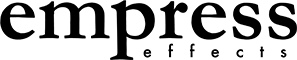After confirming that your set up is working perfectly and the fault is the Zebu, take a quick look at the white flex cables inside the Zebu. If one of these cable connections is slightly askew, or if the beige/black connector is open, then your Zebu's MIDI, CV, or audio may not function properly. Reseating the cable so that it's straight and all the way in the connector and then closing the black connector tab so that it's nice and tight will most likely fix the issue. If you need assistance on how to do this procedure and not harm your Zebu, you can email us at: support@empresseffects.com
Instructions on How to Reseat All Your Euroburo's Flex Cables:
JUST A FOREWARNING BEFORE YOU DO ANYTHING! THE BLACK TABS HOLDING THE WHITE/BLUE RIBBON CABLES ARE PLASTIC AND PRONE TO BREAKING IF PULLED TOO HARD. BE CAREFUL WHEN OPENING THOSE CONNECTORS.
Video link to HOW THE EUROBURO IS CONSTRUCTED: https://youtu.be/OUvFoudM1EM?t=564
Use it as a nice little visual aid!
Tools you'll need:
1/16" Hex driver or allen wrench
Knurled nut driver (optional)
1. TAKE A VERY GOOD LOOK AT ALL OF THE FLEX CABLES AND CONNECTORS INSIDE YOUR EUROBURO. YOU MAY BE ABLE TO SEE THE CABLE CONNECTION ISSUE INSTANTLY. For example, it might just be one of the connectors being open instead of closed. Like in this photo!
2. Next, find a big clear work surface. Use the pink pad your Euroburo came with as a soft pad for your Euroburo to sit on.
3. Flip your Euroburo over so the circuit boards are facing up.
4. Unscrew the small black screws holding the circuit board in place (using the 1/16" hex driver). Put those in a very safe place!
5. When those screws are all out, hold the top circuit board carefully with one hand and remove the 3 flex cable that are connected to it. To disconnect them, very lightly pull on the black tab in the beige connector with your finger tips. BE VERY CAREFUL, THESE BLACK TABS ARE TINY PIECES OF PLASTIC AND CAN BREAK. Set that circuit board in a nice safe spot.
6. Now with that board out of the way, we can have easy access to five of the connectors. You may disconnect and reconnect these cables if they are suspect.
If at any point, you reseat the flex cable that you know is crooked or not properly seated, then you can be pretty sure the problem is solved and you can reassemble your Euroburo. If you're unsure which flex cable is the issue, then let's reseat all of them! For these cables, the process to disconnect them is the exact same as the first circuit board. When reconnecting a cable, make sure it is
ALL THE WAY IN AND STRAIGHT.
THE BLUE STRIPE IS ALWAYS ON THE SIDE WITH THE BLACK TAB.
AND MAKE SURE THE BLACK TAB IS FULLY SECURED ON BOTH SIDES AND NOT OPEN STILL.
Here's an example of how the cable and connector should look:
Now to reseat the annoying cables in the corner! This is annoying, so I even suggest reassembling your Euroburo and seeing if your problems are fixed already! If they aren't then you will have to reseat this corner cable. The safest way to get to these cables is by unsecuring all of the knurled nuts on the faceplate so that the 2 slim boards with the jacks can be removed.
7. Start by unsecuring all of the knurled nuts on the faceplate of the Euroburo with a knurled nut driver. A knurled nut driver looks like this: https://www.ctrl-mod.com/products/knurled-nut-driver?variant=31394934456374.. If you do not have a knurled driver and the nuts are too hard to get off, we can mail you a 3D printed hand driver! Or you can download and print your own with the link at the bottom!
8. Carefully hold the Euroburo and the 2 slim circuit boards together and flip the whole thing over. Now with the 2 slim boards free, it's much easier to disconnect and reconnect the cables in the corner.
And feel free to take the whole thing out to easily reconnect all the flex cables.
9. Once all the cables are nice and straight in their connectors, it's time to reassemble the Euroburo! Put the 2 slim boards back into the faceplate. Reconnect the flex cable from the longer slim board to the bottom circuit board. Here's the connector I'm talking about:
10. Now get that other circuit board that you removed and hold it like this. You will connect the longest flex cable first!
11. Now reconnect the second largest flex cable like this!
12. And lastly, the smallest flex cable. To do this spin the whole Euroburo 180 degrees and connect it like this!
13. Now your Euroburo should look something like this! Time to screw the first circuit board back in place. When placing that circuit board, just make sure none of the flex cables are getting crimpled or are bending too much.
It's blurry! But your flex cables should be nice and loopy with no weird crimples.
14. In one piece, carefully flip over the Euroburo and the 2 slim boards that are not secured yet. First place your SD card into the Euroburo. This will make sure the slot is in line. Now resecure all of the knurled nuts.
15. Now you're all done!