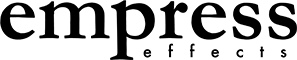The V30 looper is available on firmwares Echosystem 2.03 and Reverb 5.03 and above. We've made changes to the V30 looper since those versions.
The instructions below are for Echosystem 2.03 and Reverb 5.03 and above.
It's called V30 cause it needs an SD card that says V30 on it. If it says V60 or V90 or some other number large than 30, that's okay too.
The V30 looper records up loops up to 10 minutes.
The V30 looper will corrupt any data on the SD card, so don't use a card with important stuff on it!
Please keep volume down for awhile while using! We've tested with a bunch of V30 cards, but probably haven't tested with yours, so stay safe!
If you find bugs, email us at support@empresseffects.com
** there has been some confusion about whether you need the SD card in the pedal to run the looper. The answer is yes **. You need the SD card in the pedal when it boots up to enter looper mode
I recommend:
updating the Echosystem to at least firmware 2.04 and updating the Reverb to at least 5.04
remove the firmware on your SD card
reformat the SD card to FAT32 with the highest allocation size possible (64kB)
re-insert SD card
boot the pedal again and start the looper
Enable Looper
- enter Advanced Configuration: hold LEFT and RIGHT stompswitches, hit SHIFT/SAVE
- rotate MODE till PLATE /TAPE is lit GREEN
- turn decay/delay time all the way up, preset LED should go to #2
- the looper is now enabled
Effects Routing (making looper pre or post effect)
- while still in Advanced Configuration, rotate MODE to SPRING/ANALOG and rotate decay/delay time is lit GREEN
- looper before effect (counterclockwise)
- looper after effect (clockwise)
** I recommend starting with "looper after reverb/echosystem"; that way you can apply different reverb settings to each track **
- exiting Advanced Configuration
- press LEFT and RIGHT stompswitches together, pedal will reboot
Updating to Beta Firmware
- put V30 SD card into pedal and reboot
- if all of the LEDs blink for a few seconds, the SD card doesn't have a FAT32 file system on it
- do a full format of the SD card to FAT32 and start over, Do not pass GO
- when updating is successful, remove firmware form SD card, reinsert in pedal and reboot
Multitrack Looper Instructions
Since the V30 looper corrupts the SD card, you'll probably get the pedal blinking red when you boot it up. This is okay. This is the bootloader saying the file system on the card is corrupt. The V30 looper doesn't need the file system.
Entering/Exiting Looper UI Mode - hold down MIDDLE and RIGHT stomps for about a second
Move Active Track Right - tap MIDDLE and RIGHT stomps together
Move Active Track Left - tap LEFT and MIDDLE stomps together
Start/Stop Recording - tap LEFT stomp
Play/Stop - tap RIGHT stomp
Mute/Unmute the active track - tap MIDDLE stomp
Clear an active track with material in it - hold LEFT and MIDDLE buttons together for one second
Clear all tracks - move to an empty track and hold LEFT and MIDDLE buttons together for one second
Adjust looper playback volume - adjust output knob while in looper UI mode.
LED Colors
Green: track is currently playing
Blue: track is active but doesn't contain any audio
Red: track is currently recording
Aqua: track contains audio, but looper is stopped
Yellow: track is muted
Purple: track is recording but is muted
The bright track is the active track.
Notes
- while in looper UI mode, the knobs still affect the reverb/echosystem sound, so you can change up the modes or the parameters while in looper UI mode.
- the tracks still play when you exit looper UI mode.
- V30 looper will stay play with pedal bypassed, unless you have the pedal set to true bypass.